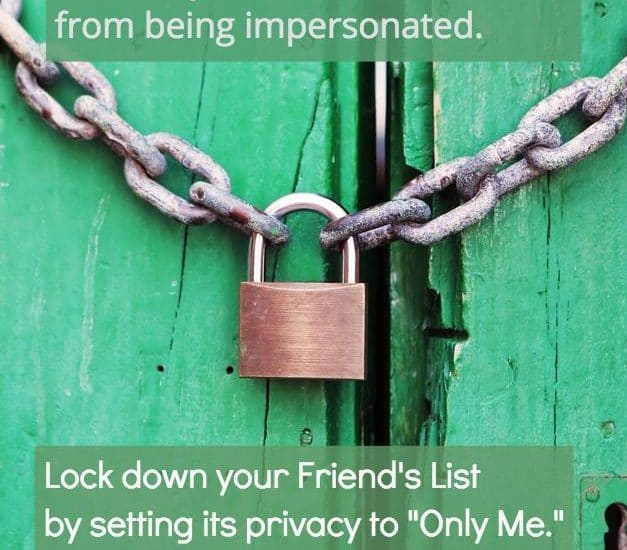You’ve probably seen at least one version of the following Facebook status:
“Almost all the accounts are being hacked. The profile picture and your name are used to create a new Facebook account. And then they want your friends to add them; your friends think it’s you and accept. From this moment, the pirates can write what they want under your name!! I want you to know I have NO plans to open a new account, so please do not agree to a 2nd invitation from me!”
There are are a few things off in that status.
1. Hacking and Impersonation are two different things. Hackers break into your actual Facebook account by stealing your password, and from there they steal your personal information. They really don’t have any interest in posting rude things on your timeline; they’d rather gather any information they can to try to use your credit, etc.
How to prevent yourself from being hacked. Change your password on Facebook every few months. If you are going to away from Facebook for more than a couple of weeks, then temporarily disable your account, hackers look for inactive accounts.
Impersonators pretend to be you by just copying your profile picture and cover picture and any other information you left open to the public on Facebook. They then set up a duplicate account, pretending to be you. They don’t have any interest in posting rude things on your timeline; they’d rather gain access to your Friends List so they can try to scam those friends by pretending to be you. Why?
So they can scam them out of money or personal information. If you tighten your privacy settings, you make it harder for them to scam your friends.
Lock down your friends list privacy settings to “Only Me” There is no real reason to have your “Friend List” set as ‘public’ or ‘friends of friends.’ I personally have several friends on my Friend List who value their privacy and I consider it my honour to protect that privacy. A simple adjustment in my privacy settings ensures that I honour those friendships.
Go to your ‘About’ tab on YOUR timeline, scroll down to “Friends” Click on the EDIT or the stylus icon on the right, and set your “Friend List” to the privacy setting of ONLY ME.
This will ensure that no one but you can see with whom you are friends unless you and they share mutual friends. Adjusting your security/privacy settings for your Friend List doesn’t restrict your friends from seeing your timeline or you seeing their timelines – it just keeps your list of friend’s names private.
The video below explains how to do this on your laptop or PC. This will also work on any Tablet’s browser. It will not work on the Facebook App on a Tablet or a Smartphone.
Until next week,
© 2016 Katherine Walden
Sign up to receive a weekly emailed devotional by Katherine by using the following form.